Hiring Entity (Verifier) Registration
Hiring Entity (Verifier) Registration
If you are a School District needing to verify an employee’s years of experience (Experience Verification), follow the steps below to create your account. Commercial Verifiers registration can be found here.
Step 1: Locate Sign Up
• Register here
Step 2: What Brings you to Verifent?
• Choose Request
• Click Next
Step 3: Verification Selection
• Choose Experience Verifications
• Click Next
Step 4: Organization Type
• Choose K-12 School or District
• Click Next
Step 5: School District Size
• Enter number and click Next
Step 6: Contact Info
• Enter each field and click Validate Organization Address
• IMPORTANT: Autofill is not compatible with our site.
• Click Choose and Next
Step 7: Email Validation
• Locate the validation email from Verifent.
• Copy the code and click the link.
• Paste the code and click Continue
Step 7: Temporary Login
• Locate the login credentials email from Verifent
• Copy the password and click the link
• Enter your username, paste the temporary password and click Sign In
Step 8: Verifier Experience
• Choose Verifier Plus or Free Verifier Account
• Click Next
Step 9: Billing Information
• Confirm information and click Next
Step 10: Terms & Agreement
• Read the Terms and Agreement
• Sign your name, complete the data fields, and click Next.
Step 11: Submit Registration
• Click Finish
Step 12: Change Your Password
• Enter the temporary password provided by Verifent at Step 7 in Current Password
• Create a new password, confirm it and click Change Password
Step 11: Organization Information
• Login to your account
• Complete the form and click Save & Continue
Step 12: Main Contact Information
• Complete all fields
• Click Save & Continue
Step 13: Supervisor Information
• Complete the form and click Save and Continue
Your application has been received. We are processing it and will let you know once you are approved! Learn how to submit an experience verification here.