Employee Data Dispute Process
Employee Data Dispute Process
Step 1: Access Your Account
• Login
Step 2: Locate the Verification
• From your dashboard, locate the verification with inaccurate data
• Click the ellipsis and click Submit Data Dispute
• If your Former Employer is partnered with Verifent, proceed to Step 3
• If your Former Employer is not partnered with Verifent, proceed to Step 7
Step 3: Dispute Details
• Enter the details and click Submit Dispute
Important Note: The data dispute will be submitted to the employer. Please monitor your email to ensure you do not miss important updates regarding your Data Dispute.
Step 4: Dispute Updates
• You will receive an email notification when the employer has responded. Click the login link to access your account and review the dispute updates.
Step 5: Review the Dispute
• Locate the verification by searching for the tracking number.
• Click the ellipsis next to the verification and click Review Data Dispute
• If verification was updated, click Download to review it
• Are you satisfied with the Employer’s response and/or action?
• If you agree, click Yes, this dispute is resolved. This will close the dispute.
• If you disagree, click No, I would like to respond
• If you have agreed to the response by the Employer, click ‘Yes’ to confirm or ‘No’ to send a message to the Employer.
• If you disagreed with the Employer’s response and/or action, enter the message you would like to send the Employer and click Send
• To send a message and close the dispute, check the box highlighted in blue below indicating this, and click Send
• Once the dispute has been submitted, a cover sheet stating the verification has been disputed will be included.
Step 6: Dispute Resolved/Closed
• Communication exchanged will be included in the final report
Important Note: If your Former Employer is partnered with Verifent you are done!
Step 7: Employer is Not Partnered with Verifent
• Complete the Data Dispute form and click Submit Dispute
• Your dispute has been submitted to Verifent’s Dispute Resolution team. They will confirm receipt and reach out to the Employer on your behalf.
Your dispute has been successfully submitted. Please monitor your email for important updates.