Request a PSLF
Submit a PSLF Form
Step 1: Access Your Account
• Login to your Employee Account
• New User? Learn how to create an account > Employee Registration
• Tip: Enter your personal information once in your Profile and it will automatically populate for your requests.
Step 2: Initiate Request
• Click Request PSLF
Step 3: Enter Your Employer
• Click Choose Your Employer
• Type and select your Employer
• Click Save Employer
• Not displaying? Contact your Employer for instructions.
• The Employer name should display in Employer Selected
• Click Continue
Step 4: Complete the Form
• Complete Sections 1 and 4
• In Section 4, begin with your most recent date of employment.
• Section 3 is optional. If you are unsure, leave them blank.
• To insert an additional Section 4, answer "Yes" to the below question.
• Up to 5 additional Section 4s can be inserted. More than 5 breaks in service, requires an additional PSLF form.
• If applicable, include a message to your Employer.
Step 5: Authorization
• Electronically sign your name, type your name, and click I Agree & Submit
• Your signature must be legible, or it may be rejected.
Your PSLF form has been successfully submitted to your Employer.
Step 5: Completion
• Your Employer may complete and fax the form to the Department of Education on your behalf. You will be notified via email.
• Your Employer may complete and return the form to you. You will be notified via email indicating actions are required.
• Login to your employee account
• Locate the PSLF form, click the ellipsis and click Review PSLF
• Edits made by the Employer will be outlined in red. You must choose to Approve and Complete or Disapprove/Cancel.
Step 7: Approve and Complete
• Click Approve and Complete and click Download (and Fax)
• To fax your PSLF form to the Department of Education upgrade to QualiFi Prime
• Enter your card information and submit payment
• The toggle will set to ‘Yes’, do not click the toggle as it will not send to the DOE if the toggle reads ‘No’.
• Click Continue
• To download without faxing to the DOE, click Continue to basic
• Enter the first five digits of your SSN and click Continue
Step 8: Disapprove/Cancel
• Click Disapprove/Cancel
• Enter the details of your disagreement and click Decline
• Disapproved PSLF forms require a new submission
• In the Additional Notes section of your new submission, explain the reasoning for the new PSLF form.