Complete an Electronic Experience Verification Form
Complete an Electronic Experience Verification Form
Step 1: Locate the Email
• Copy the code and click the link.
• Enter the code and click Continue
Step 2: Access the Form
• Click the form and employee name.
Step 3: Complete the Form
• To enter data, click Add Annual Info
• Complete all fields where applicable and click Save.
• Repeat to enter all years, clicking Save each time.
• To upload an outside document in place of the Verifent form, please click EV Upload and proceed to Step 4.
• To Decline a verification, click Decline. Provide a reason and click Decline
• Answer any remaining questions, type your name and click Complete/Submit.
• To include additional documents, please click Select a file.
• Need more time? Click Save For Later
Step 4: District Information & Authorization
• Complete all fields, sign your name and click Save & Complete.
Step 5: Confirmation
• You will receive a confirmation when you are done.