Verification Settings
Verification Settings
All Settings should be updated upon account creation. They can be adjusted at any time by an Admin User.
• Login
Step 2: Locate the Appropriate Tab
• Click Settings
Step 3: JobSync Settings
• Employer Disclaimer – Information entered will appear on all completed JobSync verifications. The information can be edited on each form for further customization.
• VOE, VOI & Government sections – Select the data elements you would like to be made available to the Verifier.
• Click Save after completing each section.
• Learn more about Custom Fields here.
Step 4: DashHire Settings
• Click the DashHire: EV Settings
• Experience Verification Disclaimer - Information entered will appear on all completed DashHire verifications. The information can be edited on each form for further customization.
• Click Save
• School Dates – Enter each school year’s start and end date once. It will populate for applicable DashHire verifications going forward.
• Click the green "+" icon to add a school year
• The most current year will populate first.
• To edit, click the blue pencil icon.