Employer Registration
School District Employer Registration
Step 1: Locate Sign Up
• Register here
Step 2: What Brings you to Verifent?
• Check the box, Respond
• If you would like a Verifier account as well, click both Request and Respond.
• Click Next
Step 3: Verification Selection
• Choose the type of verifications you would like to respond to.
• Click Next
Step 4: Organization Type
• Check the box, K-12 School or District
• Click Next
Step 5: Number of Employees
• Enter the number of Active Employees in your district.
• Click Next
Step 6: Contact Info
• Enter each field and click Validate Organization Address
• IMPORTANT: Autofill is not compatible with our site.
• Click Choose and click Next
Step 7: Email Validation
• Locate the validation email from Verifent.
• Copy the code and click the link.
• Paste the code and click Continue.
Step 8: Temporary Login Credentials
• Locate the login credentials email from Verifent.
• Copy the password and click the link.
• Enter your username, paste the temporary password and click Sign In
Step 9: Terms & Agreement
• Read the Terms and Agreement
• Sign your name, complete the data fields, and click Next. Click I Agree to confirm your agreement.
• To request changes to the Terms & Agreement, click ‘I need to speak with Verifent about the contract’.
Step 10: Billing Information
• Complete the form and click Next
• Address different? Deselect the Same as Organization Address
Step 11: Logo Upload
• Click Choose File and select the logo from your device.
• Click Crop and Preview, make any adjusts and click Upload
• Click Complete Registration
Step 12: Registration Complete
• Your account has been successfully created and awaiting approval.
• Click Finish
Step 13: Change Password
• Enter the temporary password provided in the Current Password field.
• Enter a new password and confirm it.
• Click Change Password
You may now login to your account with your username and updated password.