Complete an Experience Verification Smart Form
Complete an Experience Verification Smart Form
• Login
Step 2 Locate the Verification(s)
• Click Dashboard to display all pending verifications
• Click DashHire: EV
• Click Start
Step 3: Completing the Form
• Forms vary from state to state
• Employee details, Verifier information and the tracking number associated with the verification are located at the top of the page.
• No record of the employee? Click Decline, provide an explanation and click Complete/Submit
• Click Add Annual Info to complete the form
• Complete each field and click Save.
• Learn how to preset your school year start and end dates here.
• To add additional school years click Add Annual Info again.
• Data previously enter will populate but can be edited.
• Be sure to click Save each time.
Step 4: Submission
• Complete the remainder of the form.
• Click Complete/Submit
• Need more time? Click Save For Later