Preset School Year Dates for DashHires
Preset School Year Dates for DashHires
Experience Verification requests require you to include "Start and End Dates" for School Years. To streamline this process, you can enter the school year "Start and End Dates" once in the "Settings" section and it will autofill those dates as you complete your experience verifications.
• Login
Step 2: Locate the Appropriate Tab
• Click Settings
• Settings are managed by Account Admin Users. Nothing is ever permanent.
Step 3: Settings
• Click DashHire: EV Settings
• Click the green plus icon
• A field will display, enter your dates with the format of MM/DD/YYYY or choose your dates from the calendar.
• Click "ADD"
• The entry will display.
• To edit, click the pencil icon
• To delete an entry, click the trashcan icon